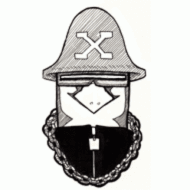Patterns, Tracks and Banks
The TR-09 has 96 patterns and 8 tracks which can be used to arrange patterns. The patterns are selected using the [PATTERN PLAY #] buttons to select one of 3 sets of 16 patterns each. Once a set has been selected, individual patterns are selected by pressing the [#] buttons. Tracks are selected using the [TRACK PLAY #] buttons. There are two banks of patterns and tracks. The bank can be changed with playback stopped, then holding the [SHIFT] button and pressing [BANK I] or [BANK II].
The [STOP/CONT] button will continue the pattern if it is pressed a second time after playback has been stopped. It will not restart on the 1st beat of the pattern. This works the same way in Track Playback mode– it will not restart the Track, but will instead continue from the current position.
During playback, you can hold the [SHIFT] button and the [PLAY] button to pause playback until the [PLAY] button is released. This is a handy way to match timing when syncing manually.
Modes
There are 4 modes: Track Play, Pattern Play, Track Write, and Pattern Write. To select Pattern or Track Write, hold the [SHIFT] button while pressing either a [PATTERN PLAY #] or a [TRACK PLAY #] button. The button will blink rather than stay lit to show that you are in Write mode rather than Play mode.
Manual Playback of Drum Sounds: Drum Sounds can be manually played in Track Play mode by pressing the [#] buttons at any time.
Knobless Sound Parameters: Some drum sounds have Gain, Tune, and Decay parameters that are not immediately available. To adjust these parameters, hold [SHIFT] and [EDIT], then adjust the [TEMPO] knob to select the parameter, then press [ENTER]. The display will show the current value of the parameter for the currently selected drum. Select a drum by pressing the [#] buttons (they will be lit if the parameter selected is available to them). Use the [TEMPO] knob to adjust the value, then press [ENTER] to stop editing the parameter.
Compressor: The Bass and Snare drum sounds can be compressed. To do so, pres the [COMP] button. The [BASS DRUM] and [SNARE DRUM] buttons will light, and the currently selected drum sound will blink. Adjust the compression amount using the [TEMPO] knob, then press [ENTER] to stop editing.
Mute: Hold [SHIFT] and [INSTRUMENT SELECT], then press the [#] buttons to mute individual drum sounds.
Solo: Hold [SHIFT] and [INSTRUMENT SELECT], then press [ENTER]. Press the [#] buttons to solo individual drum sounds.
Pan: Hold [SHIFT] and press [EDIT]. Use the [TEMPO] knob to select PAN. Press a [#] button to select an instrument, then use the [TEMPO] knob to adjust the Pan.
Pattern Play Mode
Tempo: Use the [TEMPO] knob to adjust the tempo. Hold the [SHIFT] button and adjust the [TEMPO] knob to adjust the tempo below the decimal point.
Pattern Write Mode
Pattern Write allows for Step Recording or Realtime Recording (aka Tap Write Mode).
Step Recording Mode: hold [SHIFT] and press the [STEP] button.
Tap Write Mode: hold [SHIFT] and press the [BACK] button.
Clear Pattern: Hold [CLEAR] and press the [#] of the pattern you want to clear.
Copy Pattern: Select the pattern that you want to copy INTO. Hold [SHIFT] and press [#11], then select the pattern you want to copy FROM, then press [ENTER]. Selecting the pattern to copy from is done in the same way that a pattern is selected: Bank, Pattern Group, then Pattern. If the pattern you want to copy from is in the same Bank/Pattern Group, then you don’t need to set the Bank or Pattern Group.
Scale
Scale can be used to change time signatures and to play triplets. To change the scale, press the [SCALE] button. This will cycle through the 4 available scale settings, which are (from bottom to top cycle/LED-wise):
- 16th notes: 4 steps = 1 beat
- 32nd notes: 8 steps = 1 beat
- 8th note triplets: 3 steps = 1 beat (pattern loops ends at step 12)
- 16th note triplets: 6 steps = 1 beat (pattern loops ends at step 12)
There is a System Setting to prevent the scale from accidentally being changed, which should be used if the Scale button gets bumped often and causes problems during performance.
Pattern Chaining
Two or more Patterns can be connected together and then used as a single pattern. To do so, hold the [#] buttons for the Patterns to chain, then press [ENTER]. This will play the selected Patterns together in a chain. This is useful for hearing what multiple Patterns sound like together in sequence, while also allowing each Pattern to be edited. When a Pattern Chain exists, the Patterns in the chain will be lit when playback is stopped. To exit a Pattern Chain, hold one of the [#] buttons and press [ENTER], or to change the Pattern Chain, hold a new set of [#] buttons and press [ENTER] to set these Patterns as the new Pattern Chain. Note that Pattern Chains also play back in Track mode.
Trigger Out: To set a Trigger Out pattern while in Step Record Mode, hold [INSTRUMENT SELECT] and press [MENU], then use the [#] buttons to set the sequence of the Trigger Out. To to Tap Write Trigger Out pattern, hold [INSTRUMENT SELECT] and tap the [MENU] button in the desired sequence while in Tap Write Mode.
Step Recording Mode
To select an instrument, hold [INSTRUMENT SELECT] and press [#]. To select Open High Hat, press [#13] and [#14] simultaneously. Holding [INSTRUMENT SELECT] will show you the currently selected instrument by lighting its [#] buttons accordingly. Press a [#] button to trigger the currently selected instrument at that time.
Accents: The Bass, Snare, Toms, and Closed High Hat have Weak and Strong Accents. To set these instruments to play with a weak accent, press the [#] button once for the desired time, the button will light dimly. To set these instruments to play with a strong accent, press the button a second time, which will cause the button to be brightly lit.
Backbeats: Hold [ENTER] and press any [#] button to trigger it to play a half step later.
Set Last Step: The Last Step can be changed from the default by holding the [LAST STEP] button and pressing a [#] button. That button will be the new Last Step of the sequence. Last Step can also be adjusted by holding the [LAST STEP] button and adjusting the [TEMPO] dial. When this is done, the Last Step value is shown in the display.
Total Accent:Hold [INSTRUMENT SELECT] and press [ENTER]. Press a [#] button to add accent to that step. The amount of affect is controlled by the [TOTAL ACCENT] knob, and affects the output volume of all instruments.
Shuffle: Hold [SHUFFLE/FLAM] and press [#1]-[#7] to set the amount of Shuffle, with higher numbers producing more Shuffle. To turn off, press [#8]. This can also be adjusted by holding the [SHUFFLE/FLAM] button and adjusting the [TEMPO] knob, which allows for a finer adjustment of the Shuffle amount (including negative values).
Flam: The Bass, Snare and Toms can be Flammed. To do so, hold [INSTRUMENT SELECT] and then press BOTH of the [#] buttons for the instrument to Flam. Then press [#] buttons to set the timing of the Flam(s). To adjust the spacing of the Flam itself, hold the [SHUFFLE/FLAM] button and press [#9]-[#16] to specify the spacing of the Flam (higher values create more space between the hits of the flam). Once an initial Flam value is set, its value is displayed and can be more finely adjusted using the [TEMPO] knob.
Tap Write Mode
Press [PLAY] to begin playback, then press [CYCLE/GUIDE] if you want a click pattern played. Press the [#] buttons to play the various instruments in time with the click track to record your pattern.
Track Playback Mode
Press [TRACK PLAY #] to enter Track Playback Mode. The display shows the current measure of the track. Pressing the [START] button in Track Playback Mode always starts the song from the 1st measure.
To start from a specific measure in the Track, hold [SHIFT] and then press the [#] buttons to enter the measure number, then press [ENTER]. Press the [STOP/CONTINUE] button to begin playback from the selected measure. Example: hold [SHIFT] and press [#1], then [#6], then [ENTER] to go to measure 16.
[BACK] moves the current point in the track back one measure.
[FORWARD] moves the current point in the track forward one measure.
[CYCLE/GUIDE] causes Track playback to loop.
Hold [SHIFT] and [CYCLE/GUIDE] to display the last measure number in the Track.
Set Track Tempo: hold [TEMPO] and press [ENTER].
Track Write Mode
Delete Current Track: Hold [SHIFT] and press [#1], then [ENTER], then [CYCLE/GUIDE], then [ENTER].
To write a Track, press [PLAY], then use the [PATTERN PLAY#] and [#] buttons to select the Pattern to play for the current measure. Once the correct pattern is playing, press [ENTER] to set the Pattern and advance to the next measure. Repeat this process until you get to the end of the Track, then press [STOP/CONTINUE].
To make corrections to a Track, move to the measure to change using the [BACK] and [FORWARD] buttons, select the measure using the [TEMPO] knob, or use the [ENTER] button to advance to the next measure. Change the Pattern, then press [ENTER] to save the new Pattern.
Delete Measures from a Track:
- Current measure: hold [SHIFT] and press [#13], then [ENTER]
- Current measure through a specific measure: hold [SHIFT] and press [#13], then enter the measure number to delete through, then [ENTER]. Example: to delete all measures between the current measure and measure 32, hold [SHIFT], then press [#13], then [#3], then [#2], then [ENTER]
- Current measure to the end of the track: hold [SHIFT] and press [#13], then [CYCLE/GUIDE], then [ENTER]
Insert Measures in a Track: select the measure where you want to insert BEFORE, then select the Pattern that you want to insert. Hold [SHIFT] and press [#12], then [ENTER].
Copy Measures within a Track: select the measure of the DESTINATION of the Copy operation. Select the Copy SOURCE by holding [SHIFT], then press [#11], then enter the starting measure number, then [ENTER] then the ending measure number, then [ENTER]. Copied measures will be placed BEFORE the DESTINATION of the copy operation. Example: to copy measures 1 – 4 to before measure 33, select measure 33, then hold [SHIFT], press [#11], then press [ #1], then press [ENTER], then press #4], then press [ENTER]. This will copy measures 1-4 to measures 33-36, and what was previously measure 33 will now be measure 37.
System Settings
To enter the System Setting Menu, press the [MENU] button, it will light up. Use the [TEMPO] knob to menu items, then press [ENTER] to select. Use the [TEMPO] knob to adjust the item once it’s been selected. Press [MENU] to exit. This menu includes settings for Midi Channel, Midi Clock Sync, Midi Thru, Auto Off, Demo Mode, Programming Mode, USB Parallel Outs, Audio Parallel Outs, and Scale Button Lock.